前回の続きの記事です👇
今回はお問い合わせフォームをastroで実装します。
お問い合わせフォームで送信された内容がmicroCMSに保存されるようにします。
ページの作成
src/components/Header.astroを編集します
<HeaderLink href="/">Home</HeaderLink>
<HeaderLink href="/blog">Blog</HeaderLink>
<HeaderLink href="/contact">Contact</HeaderLink>AboutのところをContactに置き換えてください。
(Aboutページはもう使わないので削除でも問題ないです)
src/pages/contact/index.astroを作成します。
---
import BaseHead from "../../components/BaseHead.astro";
import Footer from "../../components/Footer.astro";
import Header from "../../components/Header.astro";
---
<!doctype html>
<html lang="en">
<head>
<BaseHead title={"お問い合わせ"} description={"description"} />
</head>
<body>
<Header />
<main>
<h1>お問い合わせ</h1>
<form method="POST">
<label>
名前:
<input type="text" name="name" required />
</label>
<label>
Email:
<input type="email" name="email" required />
</label>
<label>
内容:
<textarea name="message" required></textarea>
</label>
<button>送信</button>
</form>
</main>
<Footer />
</body>
</html>
フォームが現れればOKです!
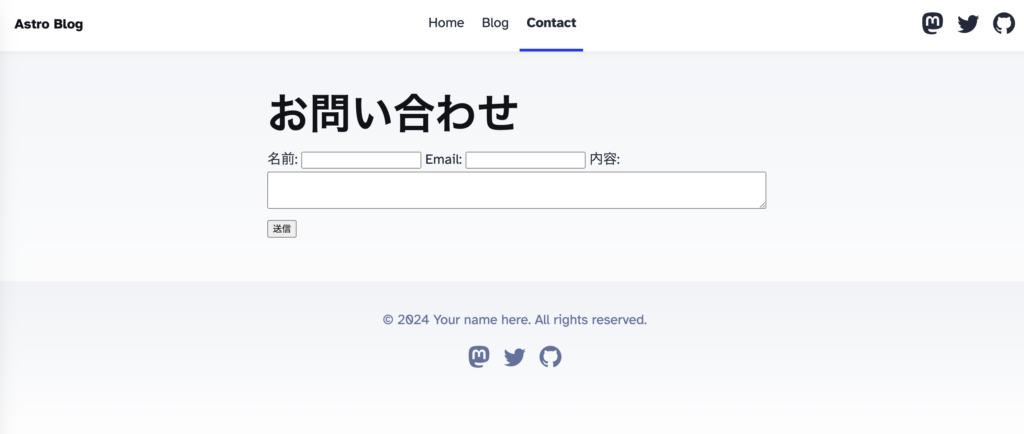
フォーム部分をコンポーネントに切り出しておきます。
src/components/ContactForm.astro
<form method="POST">
<label>
名前:
<input type="text" name="name" required />
</label>
<label>
Email:
<input type="email" name="email" required />
</label>
<label>
内容:
<textarea name="message" required></textarea>
</label>
<button>送信</button>
</form>src/pages/contact/index.astro
---
import BaseHead from "../../components/BaseHead.astro";
import Footer from "../../components/Footer.astro";
import Header from "../../components/Header.astro";
import ContactForm from "../../components/ContactForm.astro";
---
<!doctype html>
<html lang="en">
<head>
<BaseHead title={"お問い合わせ"} description={"description"} />
</head>
<body>
<Header />
<main>
<h1>お問い合わせ</h1>
<ContactForm />
</main>
<Footer />
</body>
</html>分割して見やすくなりました。
このままではダサいので、スタイルをいい感じに設定します。
<!doctype html>
<html lang="en">
<head>
<BaseHead title={"お問い合わせ"} description={"description"} />
</head>
<body>
<Header />
<main>
<h1>お問い合わせ</h1>
<ContactForm />
</main>
<Footer />
<style>
h1 {
font-size: 32px;
text-align: center;
margin-bottom: 24px;
}
</style>
</body>
</html>h1の部分のスタイルをbodyの最後に追加しました。
src/pages/contact/index.astro
<style>
form {
background: #fff;
padding: 2em;
border-radius: 10px;
box-shadow: 0 4px 8px rgba(0, 0, 0, 0.1);
max-width: 400px;
width: 100%;
margin: auto;
animation: fadeIn 1s ease-in-out;
}
@keyframes fadeIn {
from {
opacity: 0;
transform: translateY(-20px);
}
to {
opacity: 1;
transform: translateY(0);
}
}
label {
display: block;
margin-bottom: 1em;
font-weight: bold;
color: #333;
}
input[type="text"],
input[type="email"],
textarea {
width: calc(100% - 20px);
padding: 10px;
margin-top: 5px;
border: 1px solid #ccc;
border-radius: 5px;
font-size: 1em;
}
input[type="text"]:focus,
input[type="email"]:focus,
textarea:focus {
border-color: #007bff;
outline: none;
box-shadow: 0 0 5px rgba(0, 123, 255, 0.5);
}
textarea {
height: 100px;
resize: vertical;
}
button {
display: inline-block;
width: 100%;
padding: 10px;
background-color: #007bff;
color: white;
border: none;
border-radius: 5px;
font-size: 1em;
cursor: pointer;
transition: background-color 0.3s ease;
}
button:hover {
background-color: #0056b3;
}
</style>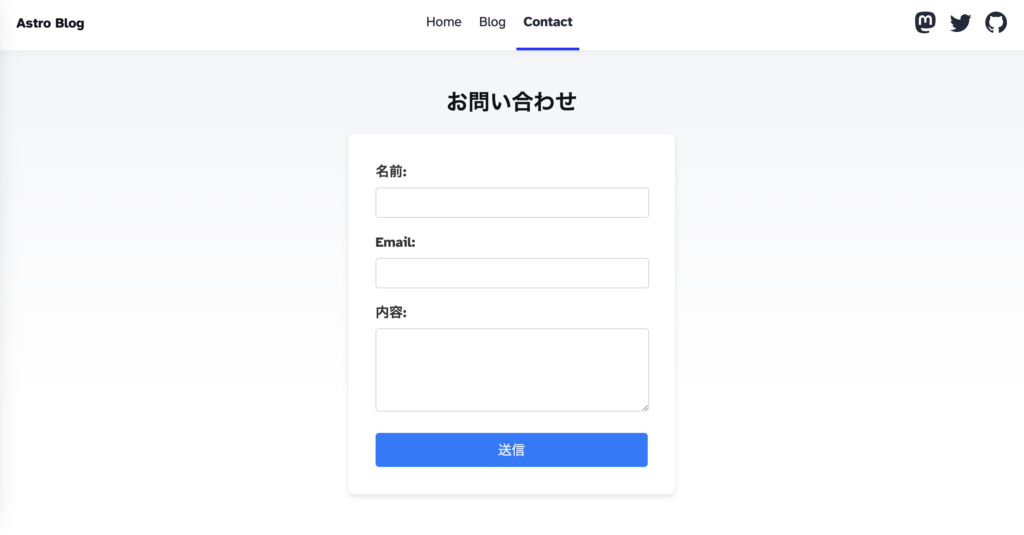
このようになればOKです!
microCMSの設定
お問い合わせを保存するAPIを作っておきます。
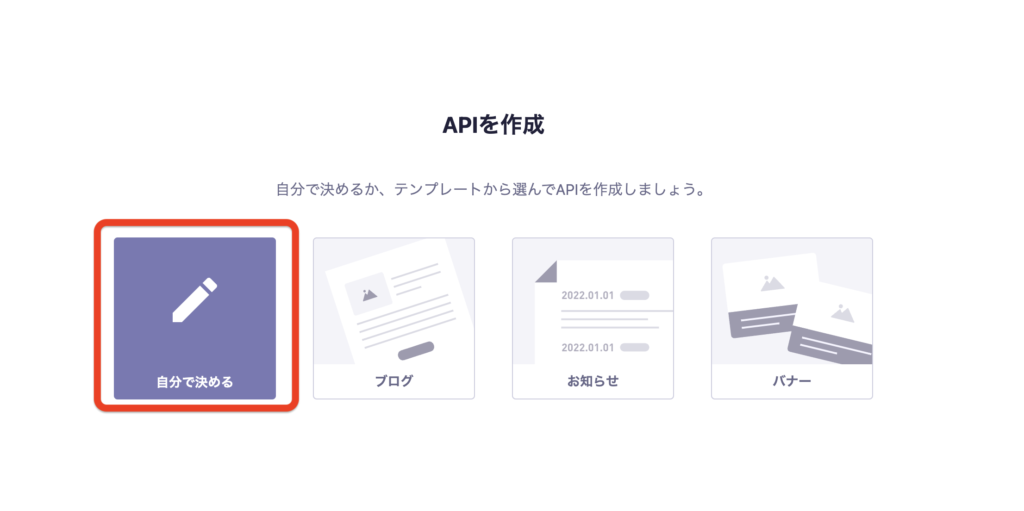
「自分で決める」

基本情報を埋めます。エンドポイントはcontactにしました。
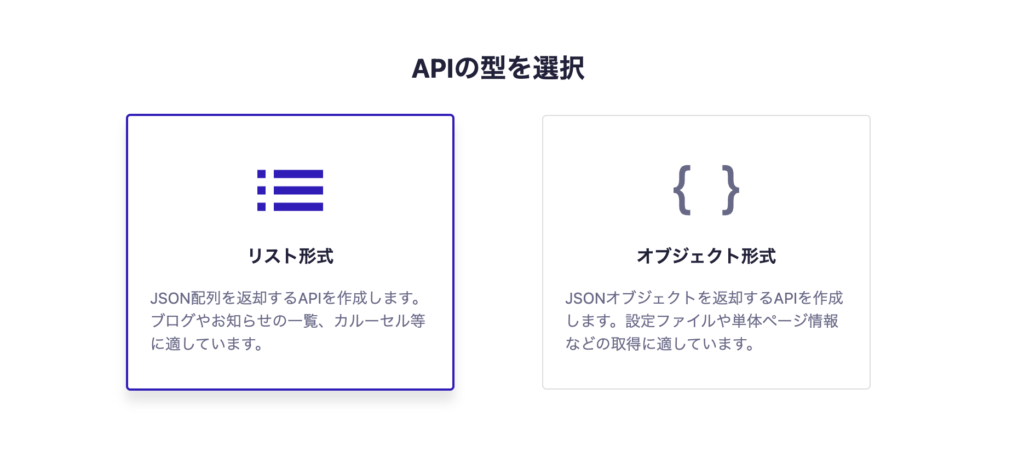
リスト形式を選択。
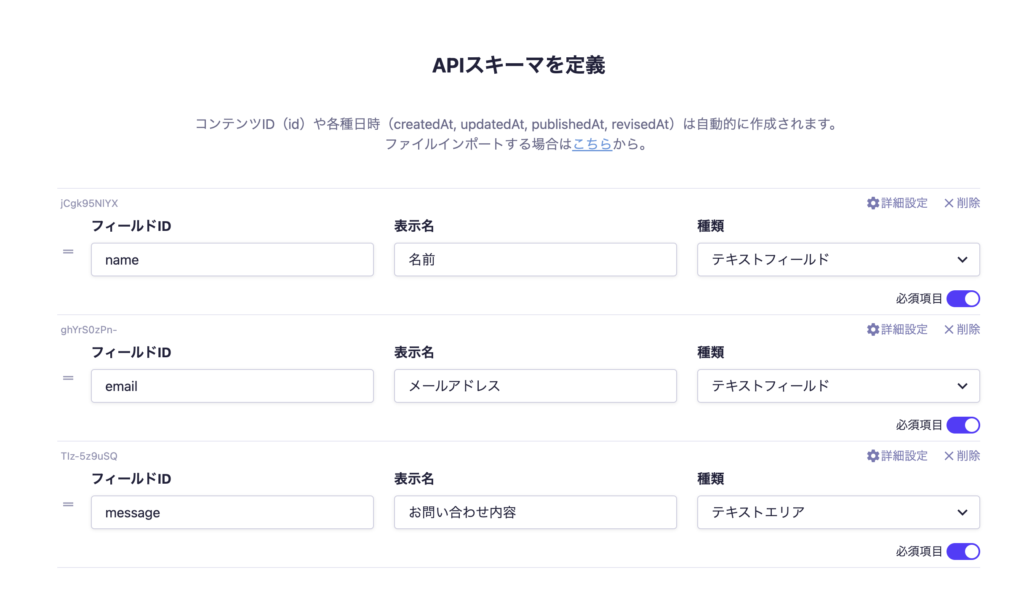
スキーマを、フォームに合わせて定義します。
全部必須項目としておきます。
これで作成し、準備はOKです。
CMSにフォームの内容を送信する
まずフォームを使用してCMSに送信するには、サーバーサイドレンダリング(SSR)が必要です。
astro.config.mjsに、outputの設定を追記します。
export default defineConfig({
site: "https://example.com",
integrations: [mdx(), sitemap()],
output: "hybrid",
});hybridにすることで、静的生成するページとSSRするページを設定できるようにします。
詳しくはこちら👇
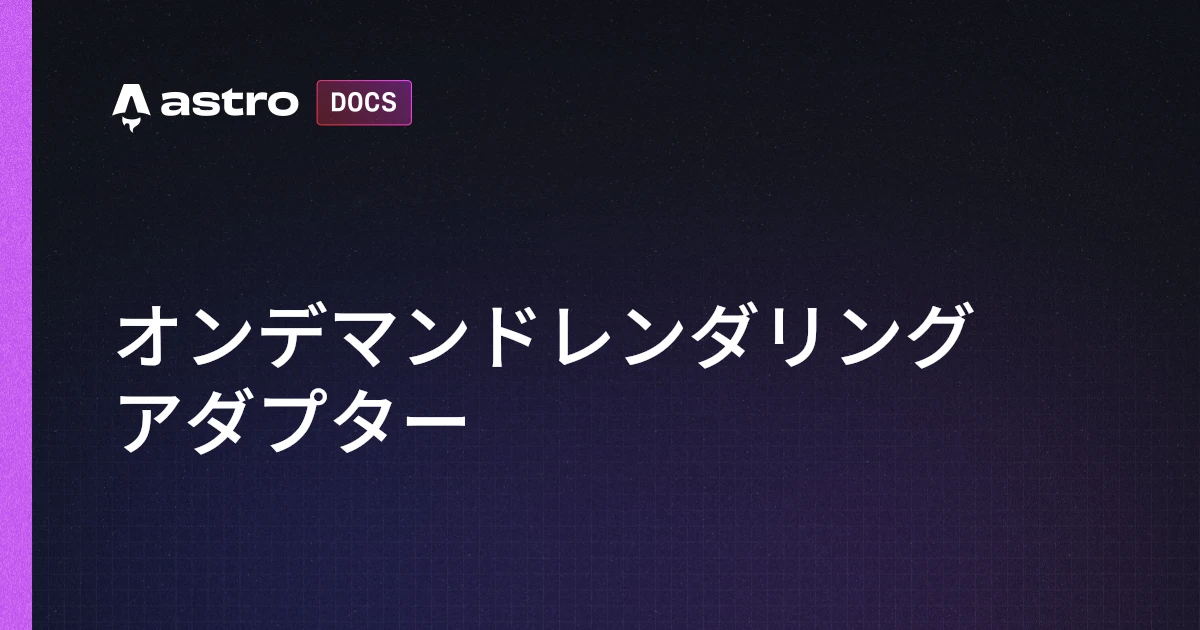
デフォルトでは静的生成になります。
SSRするには、pages配下のファイルに追記します。
export const prerender = false;これで、contactページがSSRモードになります。
次に、フォームで送信した内容をサーバーサイドで受け取ります。
---
if (Astro.request.method === "POST") {
try {
const data = await Astro.request.formData();
const name = data.get("name");
const email = data.get("email");
const message = data.get("message");
console.log(name, email, message);
} catch (error) {
if (error instanceof Error) {
console.error(error.message);
}
}
}
---これで適当に入力して送信してみましょう!

送信した内容が、ターミナルに出力されるはずです。
受け取った内容をmicroCMSに保存してきます!
libs/client.tsに追記します。
export type Contact = {
name: string;
email: string;
message: string;
};
export const postContact = async (data: Contact) => {
return await client.create({ endpoint: "contact", content: data });
}エンドポイント「contact」にPOSTする関数を作成しました。
あとはこれを呼び出せばOKです。
import { postContact } from "../../libs/client";
if (Astro.request.method === "POST") {
try {
const data = await Astro.request.formData();
const name = data.get("name")?.toString();
const email = data.get("email")?.toString();
const message = data.get("message")?.toString();
if (!name || !email || !message) {
throw new Error("名前、Email、内容は必須です");
}
const response = await postContact({ name, email, message });
console.log(response);
} catch (error) {
if (error instanceof Error) {
console.error(error.message);
}
}
}toString()で、string型に変換しています。
それだけだとundefindの可能性もあるので、その場合はエラーを投げるようにしました。
(実際はemailの形式や⚪︎文字以上、などの条件をつけます。今回は簡易的なバリデーションにしています。)
その後、先ほど作成したpostContactを呼び出しています。
この状態で送信してみましょう!

ターミナルのログに、投稿のidが返ってくればOKです!
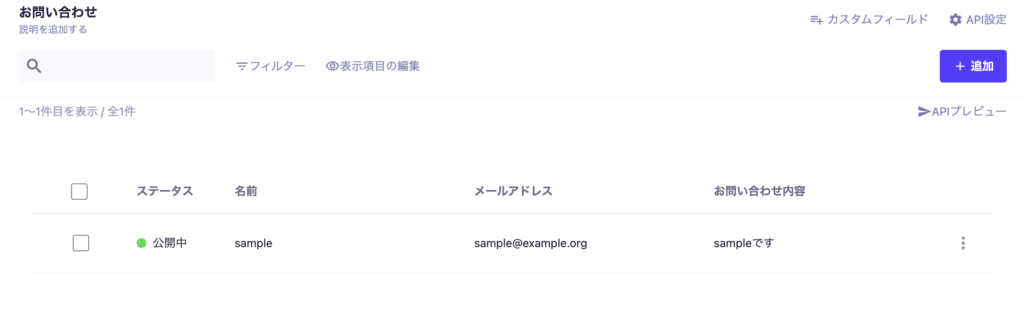
管理画面側で、お問い合わせ内容が反映されています!
二重送信対策
このままでもフォームとしては機能しますが、送信後にリロードすると同じ内容が再度POSTされてしまいます。
if (Astro.request.method === "POST") {
try {
const data = await Astro.request.formData();
const name = data.get("name")?.toString();
const email = data.get("email")?.toString();
const message = data.get("message")?.toString();
if (!name || !email || !message) {
throw new Error("名前、Email、内容は必須です");
}
await postContact({ name, email, message });
return Astro.redirect("/contact");
} catch (error) {
if (error instanceof Error) {
console.error(error.message);
}
}
}Astro.redirectで、成功したらcontactにリダイレクトするようにしました。
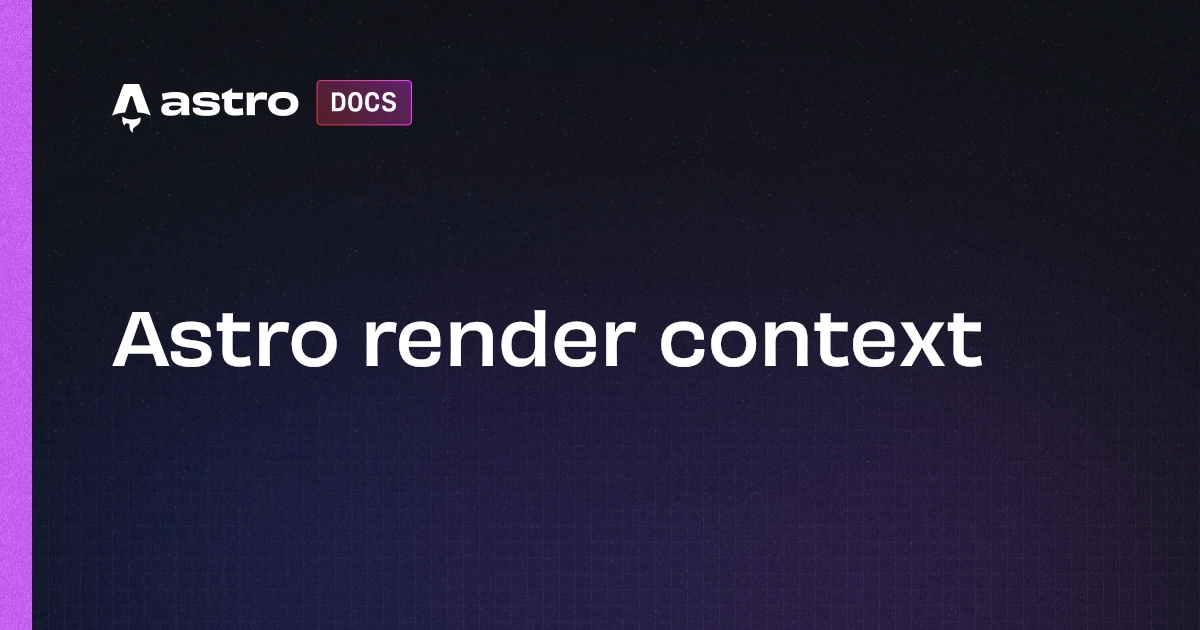
これで再度POSTが送信されることはなくなるため、リロード対策ができました。
これでお問い合わせフォームは完成となります!
今回はCMSに投稿しましたが、その前後でメールを送信する処理を入れるとさらに実用性が上がりそうですね!
次回はこのブログをデプロイしてみます。

